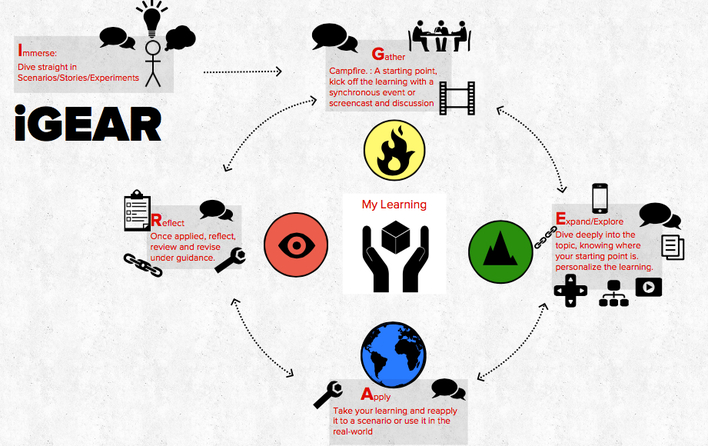

This work is licensed under a Creative Commons Attribution-NonCommercial-ShareAlike 3.0 Unported License.

|
|
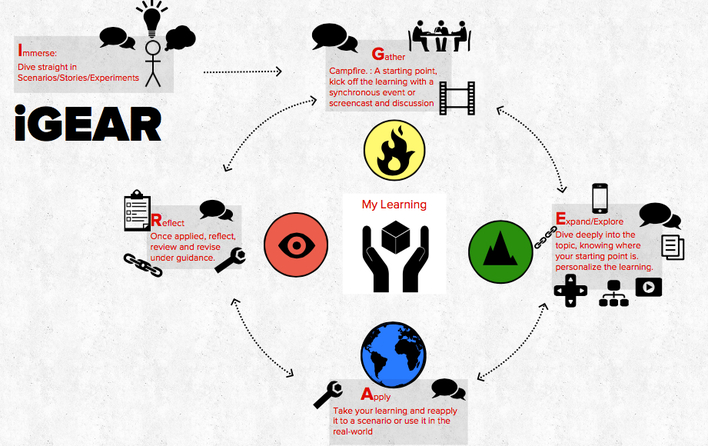  This work is licensed under a Creative Commons Attribution-NonCommercial-ShareAlike 3.0 Unported License.
0 Comments
Integrating technology into the classroom can be overwhelming. The selection of applications designed to help educators and students is vast and evolving. It is easy to turn away from technology integration in the face of so many choices.
What works best for your students and for you? Here are our top tips: 1. Ask your students: As digital natives, students often have a detailed and holistic understanding of what technology is capable of doing. Try asking students what they use, what they like best and why they like specific apps. When students' opinion is invited, the response can be very positive and helpful. It also give students ownership over activities and work. 2. Flip the Learning! Provide opportunities for students to choose how they represent learning. Students may choose media you have not encountered, it is delightful to see student creativity when given freedom to make these choices. As educators and life-long learners it can be rewarding to learn from the people we teach. 3. Choose your top 5 apps that can be applied in many subject areas and situations and use them a lot and in different ways. Invite students to critique your top 5 apps as they make use of them too. Below are our top 5 apps (not subject specific) #1 http://www.showme.com/create: Create lessons or let your students teach and share #2 https://mural.ly/ : Present and brainstorm collaboratively #3 http://www.explaineverything.com/: Flip the classroom using an iPad. #4 http://www.fiftythree.com/paper: Storyboarding, impressive artwork with this flexible app. #5 http://www.haikudeck.com/: Presentation software with great images, easy to access. Additional apps: For note taking that integrates dropbox try notability: http://www.gingerlabs.com/ For teachers to streamline communication with students and parents, well worth a look: http://threering.com/ Using PowerPoint effectively supports learning, it becomes a powerful tool. Below is our five point guide for using PowerPoint as an effective supportive tool.
1. Display clear objectives Build and share objectives using verbs such as create, analyze, evaluate, reflect, and build. 2. What are your learners doing? Are learners sitting passively watching you read a presentation? Plan strategies enabling learners to explore, discuss, experience and ask questions. Slides guiding participants through activities are useful prompts. 3. Facilitate rather than lecture? Take the pressure off and free up time to connect with learners. Design activities that are active and readily personalized. Group work and Q&A deepen the learning experience. Slides containing deep questions honing in on the big ideas are effective. 4. Use visuals to support learning? Use PowerPoint slides with visuals that provide hooks for learners to hang their understanding on. 5. Summarize key learning points? Following a session of exploratory and active learning, ask learners to provide a list of the key points learned, compare learner's key points to your own. PowerPoint is a great learning tool, but if presentations are used to display lecture notes, contain loads of slides, lots of text and you plan to read to the audience, remind yourself that PowerPoint is a tool to support learning and maintain fluidity through a learning experience, it is not designed to deliver effective learning experiences. 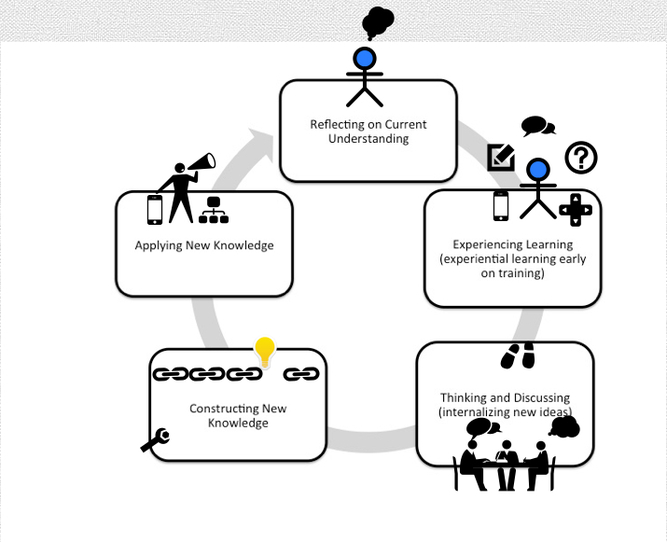  This work is licensed under a Creative Commons Attribution-NonCommercial-ShareAlike 3.0 Unported License. |
Alex CatalloK-12 Educator, Curriculum and course designer, devising strategies and courses that empower educators to provide learning experiences in the classroom, blended and online environments. ArchivesCategories
All
|
|
Curriculum-by-Design is a division of Catallo Enterprises, LLC
|
© All Rights Reserved, 2012
|